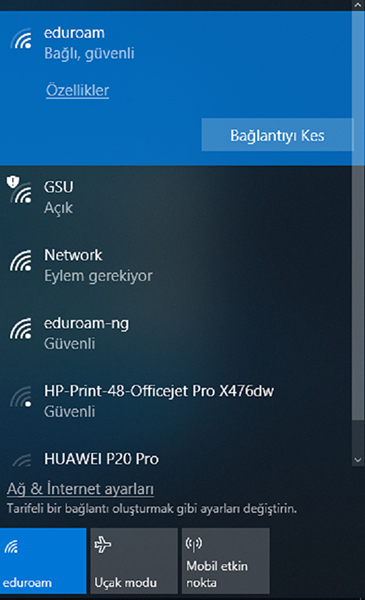Eduroam Configuration for Windows 10
- Click on the “Start Menu or Cortana” then write “Change Wi-Fi settings” and click to proceed
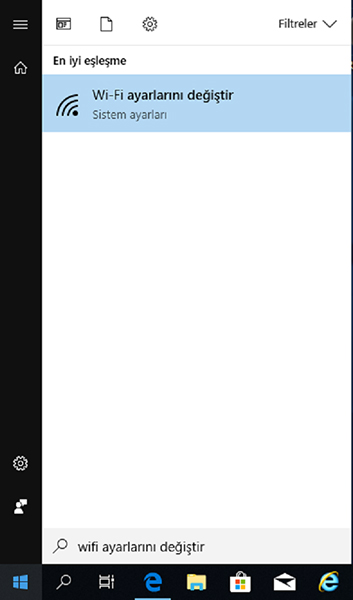
- Click “Manage known networks”
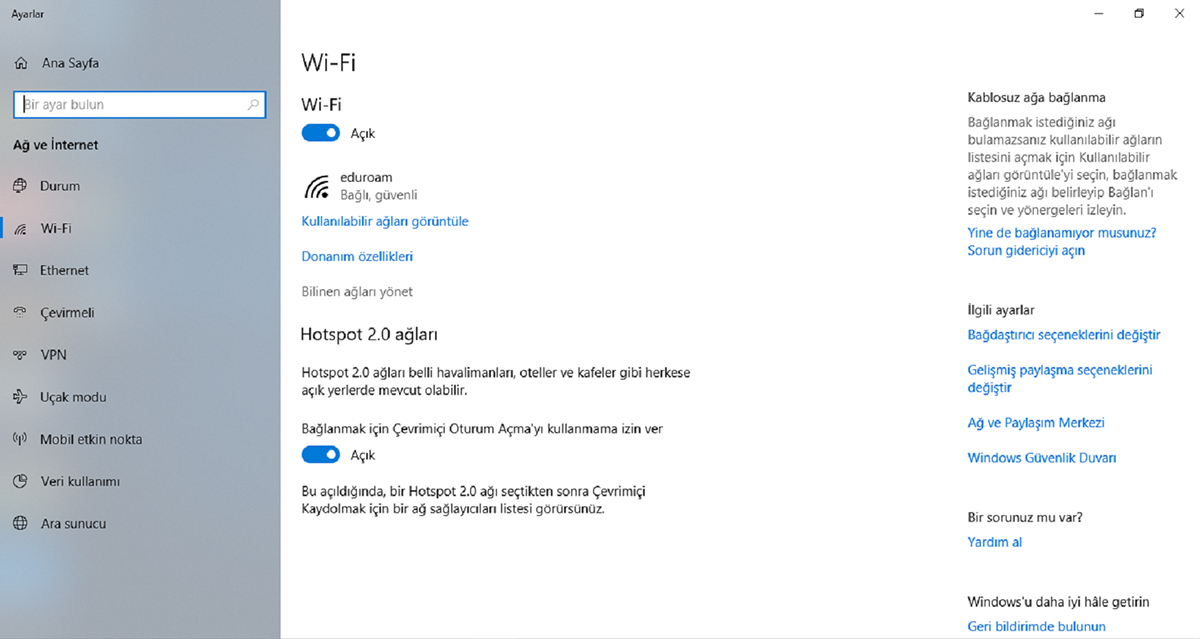
- If you see “eduroam” on the list. Click on “eduroam” then click “Forget” button.
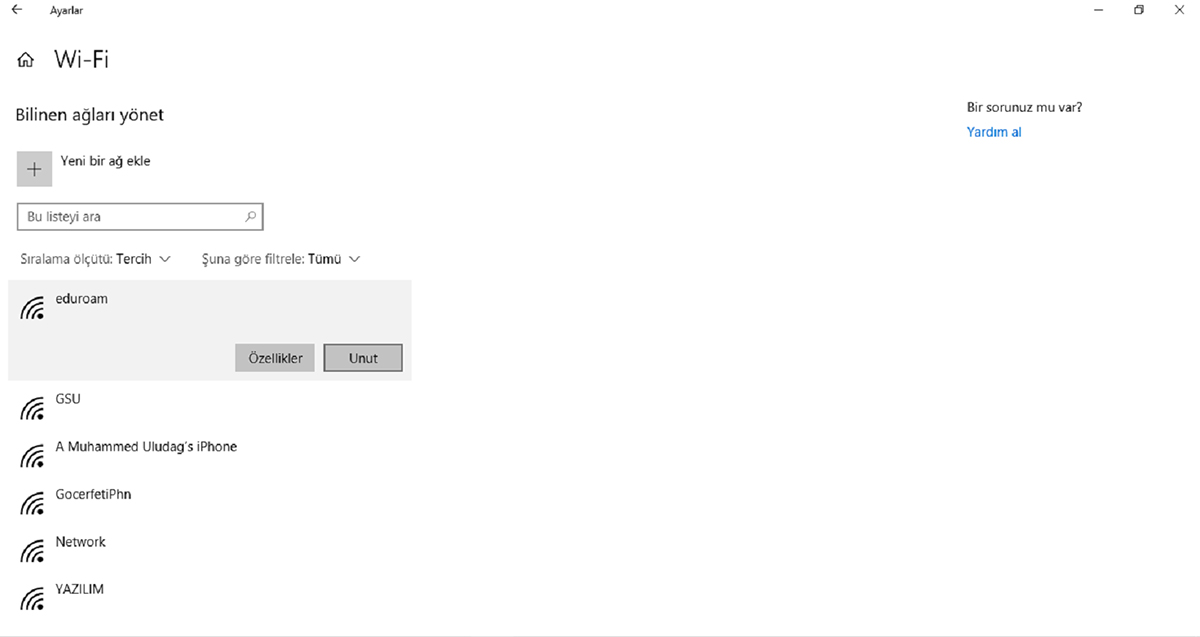
- Click on the “Wireless” menu at the bottom right corner of the screen, and then click on the “eduroam” network.

- Enter your information below eduroam network;
Username: Your GSU e-mail account.
Password: Your password belongs to your e-mail account.
Click "Ok".
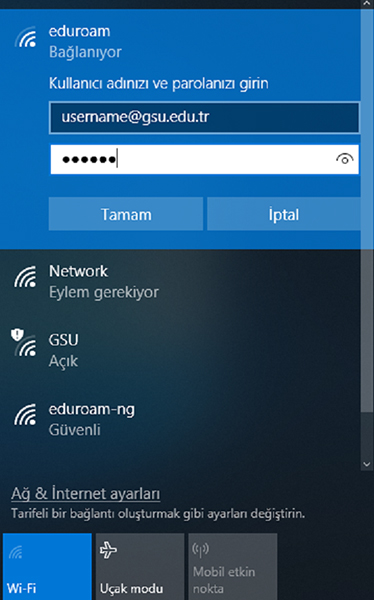
- Click “connect” button
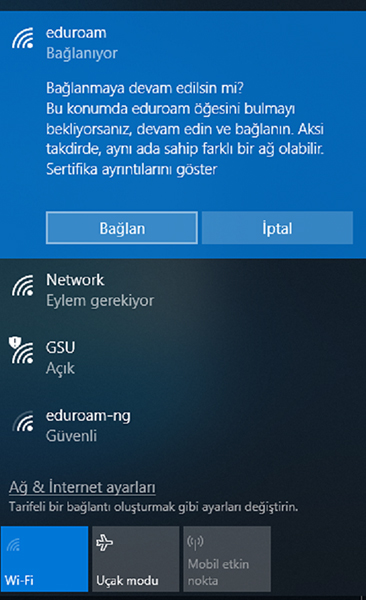
- You have successfully connected to “eduroam” network.